OK, so I got me the Behringer Guitar Link UCG102 at a local music store, UME for 33€ (same price as most online stores, no shipping costs!).
It comes with sparse documentation, and no CD. The guy at the store told me it all had to be downloaded. At the site one finds the importat ASIO drivers (I got the 64 bit ones), and asio4all, as well as audacity (the last two can be found in many other places). Now, it is likely the device will produce no sound when first plugged. I found valuable advice on a review at amazon.com, author Mr. S. Bailey which I copy and rewrite a little.
- Download Behringer’s Windows x64 driver from their web page.
- Update: It does not seem to be there anymore, but google “Behringer’s Windows x64 driver” and several sites like this one will show up.
- Run the Behringer driver setup and when it asks you to reboot; Go ahead and do that.
- Download and install the ASIO4All drivers from their web page.
- If the Behringer UCG102 isn’t plugged into to the USB port, do that now. If it’s already plugged in, remove it and plug it back in again. This step ensures that the driver is properly loaded and the device is up and running in Windows.
- Go to Windows 7 Control Panel or do a menu search for ‘Sound’ to configure your Windows Playback and Recording settings. The Behringer needs to be plugged in to configure these settings. In your Windows ‘Sound’ settings, make sure your ‘Playback’ device is set to your default speakers. If using headphones, set them as the “Default” Playback device. Under the ‘Recording’ tab, select ‘Line In’ and if the Behringer USB driver is loaded and running properly, you should see an option to select “Behringer USB WDM Audio 2.8.40′ as the Line-in device. The ‘2.8.40’ is the driver version you downloaded from their web page and that number may change as drivers are updated.
- Now you can start up your Guitar Rig or effects processor software. In Guitar Rig, you have to go into ‘Audio and Midi Settings’ and ensure that you are using ‘Asio’ as your driver and “Asio4All V2′ as your device. Under the ‘Routing’ tab you have to make sure your ‘Outputs’ are set to either speakers or headphones. Under ‘Inputs’, make sure you have ‘Behringer USB Audio 1’ under just the ‘L’ or left channel only. The settings under the ‘MIDI’ tab don’t affect this type of setup so there’s nothing you need to do there.
Step 6 is where you will normally run into problems and to fix this, you have to configure your ASIO4All settings. In the far right corner of your Windows taskbar, you should see a green icon, which if clicked will bring up your ASIO4All configuration window. You can also select ‘ASIO Config’ in Guitar Rig within the ‘Audio and Midi Settings’ and get into the same window. To get everything working, you have to click on the wrench to open the ASIO advanced configuration.
This is where you’ll have to do some trial and error by clicking on the input and output device icons. What you’re looking for is a green On/Off button with green arrows next to them for your input and output devices. For example, under my settings, I have the following ASIO devices showing green buttons and arrows…
Top selection = Output: ‘High Definition Audio Device”
Bottom Selection = Input: ‘Behringer USB WDM Audio 2.8.40’ = (In: 2x 44.1-48kHz, 32 bits; Out: 2x 44.1-48kHz, 32 bits)
A blacked out On/Off button icon with no green arrow, or a red ‘X’ next to these settings means something’s wrong or you haven’t clicked on the On/Off button icon so that device is actually turned on. Close the window to exit out of the ASIO configuration.
If you’re not getting all the selection options in the ASIO or audio/midi configuration settings, try the following…
1. Close Guitar Rig and other recording software
2. Unplug the Behringer UCG102 and plug it back in again
3. Repeat steps 6, 7 and 8 and also check your Windows ‘Sound’ Playback and Recording settings to make sure they haven’t changed
If your using recording software like Mixcraft, you also have to use the ASIO device drivers within that software in order to record your guitar. By the way, I am able to run Guitar Rig’s VST and real-time record with all Guitar Rig’s effects within Mixcraft and achieve impressive results. Latency is not an issue because I’m using the ASIO drivers in combination with Behringer’s USB driver. If you’re having troubles, don’t give up and keep at it. You’ll be happy with the results and there’s nothing like being able to record in real-time while using awesome guitar effects. I love it!
Update
Yesterday I reset my PC and had to reinstall this stuff again. I followed my own guide (this is partly why I write these things down, for myself), and found some minor differences:
- The Behringer driver installer asks you to insert the device in some USB port
- ASIO4ALL has a new beta driver (beta 2, actually), which I tried. It works just fine for me.
- Everything works OK as soon as the Behringer is set up as the recording device in windows control panel. I had to fiddle a little with the ASIO setting, mostly with which device was doing what (got horrible feedback when the mic was set as a recording device), but nothing else. Guitar rig worked perfectly. I could see the guitar was being picked up, but with no sound… but that was just because I had not selected any rig!
Update 2
I have been doing some more serious recording with this device. You will notice that the same comments above apply to e.g. cubase. It can also get the sound from the ASIO thingy, one also needs to fiddle with the cubase ports to assign them to the USB signal.
However, if you plan to record yourself while playing, you’ll notice this won’t work. A usual remedy is to pre-record everything, and when the track is ready, record yourself playing to your own music. A bit ridiculous, but then again that’s what musicians do in videos. An obvious plus is that obviously won’t make mistakes in your sound.
Anyway, this sort of works for youtube videos. But what if you want to play live as in e.g. bandhub? Well, I found a working solution. The headset output from the Guitar Link! Just connect it with a small jack cable to the audio recording input of your PC. Now the signal from your guitar (INCLUDING effects from Guitar Link or other software) can be recorded as if they came from a mic!!!
However, they do not, so one must go to windows control panel, check audio devices, then on recording devices check the mic. It’s very important that on the “levels” tab, no amplification (or very little) is used on the mic, or the sound will be terrible: lots of noise and distorted sound (the wrong kind of distortion). I think the default is +30dB, just set it to zero and control the signal volume either with: software (e.g. Guitar Rig), or the Guitar Link wheel, or the Guitar Link hi/lo switch, or the guitar’s knobs. I have the feeling the best choice is the first, but I’m not sure.
Also, be sure to set ASIO controls so that the sound is not directed to the sound card, only to the GL headset output.
Now you can happily record yourself playing.

Hello, I follow your guide but I have this problem:

As you can see there’s a yellow question mark on the IN.
What can I do to solve this?
Many thanks in advance!
I am sorry, I see from your screen capture your setup is almost identical to mine. So I don’t know how to fix your case, as I said by trial and error you might be able to have your ASIO working. Best of luck!
Hi Dany, same problema here, did you dolve it?
Thanks
I have just bought the guitar link and have wasted heaps of time trying to get it to work. if someone is thinking about buying on of these don’t waste your money.
Kind regards,
Paul
hello.
i have set up guitar rig and have followed these steps… my problem is it seems to be picking up sound from my laptop mic, not the input (guitar etc)… tried everything, disabling the mic etc; but nothing seems to be working?? any help??
Are you sure you have the right values in Guitar Rig’s “Input” tab? There is no way the USB guitar link can be picking up the mic signal (but, it could also be noise).
yeah. i think it’s just ignoring the usb and picking up my internal mic on the laptop somehow?
You also have to disable your internal audio card via Device Manager (not remove, just disable) and enable it again later on.
Ron
Really? I didn’t have to do this, in fact I am using my audio card as the output device (another possibility is to use headphones from the GL, or plug the signal into an external cabinet). But I guess what you suggest can also be tried if things don’t work out.
Hey “double d” ,
last week I’ve sold my old Windows XP computer and tried a new install on my ‘new'(second hand bought) Windows 7 computer, exactly following your steps 1-6. When using the ASIO4ALL as device and loading a song in Tapedeck Pre, everything works fine, but when using the Berhinger as device the input and output show activity, but there’s no sound on my speakers. Using the headphone output on the Behringer to connect to a guitar amp gives a lot of noise, hiss, crack and other crap as soon as a component is loaded. Any idea how to bypass the Behringer to get a normal sound out of the speakers. Perhaps an idea to directly connect my guitar to the computer through the line-in (?)….
grtz.
Ron
I don’t really know the exact answer. I just did something similar myself, re-installing my windows 7 from scratch, and I had to fiddle a lot with the asio4all controls. I had to allow the Behringer as an input device, and the internal speakers as output devices. This way, I’m almost positive you could plug the headphone signal into a standard guitar amp (I haven’t done that still, but the headphones sound great). Another possibility would be to set the Behringer as input and output, and plug the Behringer jack into an amp — that I haven’t test (not even with headphones). I know this is frustrating, specially because when things work out it’s not clear just what step was key.
‘right, but that was bugging me: the Behringer as input device and the speakers as output; this setup generates good input in Guitar Rig, but no sound coming out of the speakers although the OUT (on GR) shows enough activity. When the device is set to Behringer, input is the guitar lead en output is the headphone out on Behringer (with the crappy sound). When the device is set to ASIO4ALL the sound coming out of the speakers is clear as a driven snow. That is why I’m trying to figure out a way to set de Behringer as input (to play thru GR) and the internal speakers as output.
I have Overlouds TH2 guitar software and when following the above steps i a signal from TH2(the volume meters show there is a input signal) but i cant get any sound to come through my home stereo which i use for my PC’s sound system?
I tried different USB ports and everything else that may be a issue but no luck?
Number 1, I really appreciate your information, it has been a great aid in getting this far. Thank you!
Secondly, my problem seems to lie in getting the ASIO4ALL to allow me to select my speakers as the output w/ the Behringer as the input. I can’t get the “play arrow” to populate on the speakers for the output when the input is selected for Behringer. Any ideas? Bottom line is that I can’t get sound out of the computer and speakers just through the usb connection. I can see the sound coming in, but nothing out. I don’t want to have to run the speakers through the headphone jack when I know it should be able to come through the USB.
Please advise!
Thanks,
Ryan
For others that may be having the same problem I was:
I checked the box that said “force WDM Driver to 16 bit” (or whatever it was), once I did that I could select my speakers as the out and the behringer as the in. At that point I could even deselect the “force WDM driver” box and use the speakers and Behringer as I wanted. So now the device is working correctly, now I just need to figure out how to clear up the unwanted crackling and popping noises. The latency seems to be pretty good. Anyone have some advice how to get rid of the unwanted noises?
Thanks,
Ryan
If you get crackling, then your latency is too LOW, and you need to raise your buffer setting. FYI, this guide telling people to use the Behringer as input and your onboard sound as Output is simply bad advice to workaround this buggy piece of crap that Behringer sells.This device is intended to use asio in/out all in the 1 device, if you aren’t getting an output then it’s not setup right. The drivers are awful and it doesn’t perform very well, I used it shortly to get by and then ended up buying a Tascam 2×2 which blows this thing out of the water.
If you are JUST getting into recording and want to dabble, this may be a good cheap solution (hint: there are generic ones that use the same hardware for a lot less than behringer brand and they are all equally crappy so get the cheap one just called Guitar Link). However if you expect anything of quality, look elsewhere, the amount of headaches just to get this thing functioning is not worth the savings and you will never produce quality recordinngs from this anyway.
I wound up just throwing this behringer inteface in the trash and bought a Good interface for $150.
This behringer is pure junk. after trying to get it to work right on SEVERAL software programs
and failing i gave up on it There is a reason it is only $30 compared to other guitar interfaces that are $100 and up.
Please tell us what you got. I think it is interesting to know about economic interfaces. A previous comment mentioned the Tascam 2×2, which looks quite nice.
I bought the M Audio M-track plus for $149
http://www.guitarcenter.com/M-Audio/M-Track-Plus.gc
Looks awesome, very versatile too if it can handle a condenser mic
Also, it would also seem a good idea to buy this thingy in a place that admits refunds, in case it does not work at all.
Yes the place i bought it from offers a full money back guarantee for 45 days.
and it DOES handle condenser mic.
any audio device works with it.
I try to use it with guitar rig 5
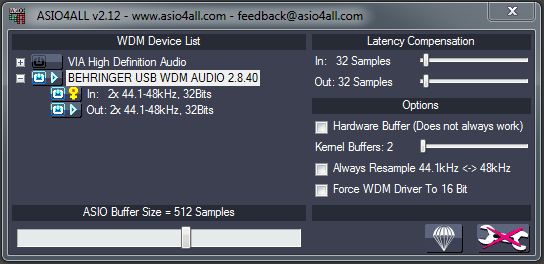
Windows 7 Ultimate 64 bits
I got this problem
Yes, I think that “Venus” sign is replaced by an “x” in the latest version of ASIO4ALL. Be sure to get the latest version. Other than that, I am afraid I can not help you much, it just means something is not working
Hey. I also bought the UCG102 but cannot seem to download the software for it. It can with a CD but won’t complete the install process. Does this really matter though? I have downloaded a couple of recording programs and it seems to work fine. Is there any real benefit in having the original Behringer software for this?
Thanks!
Chris
Funny. I have installed the Link on a PC the other day, and I still needed (I think) the official drivers. That was windows 8, it’s possible that other OSs (windows 10, mac, linux) don’t need those drivers. It’s also possible, as you say, that you can do without those. What is usually needed is the ASIO4ALL driver, or else you’ll have terrible latency. Again, depending on the OS and hardware. I am even not so sure about that, since on soundtrap I tried to plug my guitar through the Link, and it worked perfectly. It also worked on BandHub, only the former includes a guitar amp simulator, while the latter picks just the bare guitar sound.
OK, my bad. On soundtrap you cannot hear yourself playing at all, only afterwards (you can still use the earphone plug of the Link, but of course you’ll just hear the clean guitar sound). On bandlab, you do hear yourself, effects and all, but with a slight latency
Bonjour et merci pour vos explications….cela m’a bien rendu service.
Bonjour je reviens vers vous j’ai suivi vos instructions pour les paramètres de réglage guitar rig 5 et asio 4 all avec carte son Béhringer guitar Link ucg 102 et tout fonctionne bien …mais je ne parviens pas avec mon logiciel d’enregistrement MIX PAD a enregistrer directement ma guitare avec le son de l’effet GR 5 mode plug*in que j’ai intégré dans MixPad…je n’entend que le son sans effet de la guitare ,mais a la lecture de l’enregistrement j’entend la guitare avec l’effet RG5 ….mes questions sont comment intégrer correctement GR 5 dans MixPad….comment régler les options sur MixPad….faut il faire des manipulations spéciales sur Windows 10 64bits.
merci pour vos futures conseil.
cordialement
I would recommend VB-Audio’s ASIO Bridge, the only solution that has worked for me so far. It creates a virtual playback device named “Hi-Fi Cable Input” that will “capture” audio from your ASIO driver (in your case ASIO4ALL).